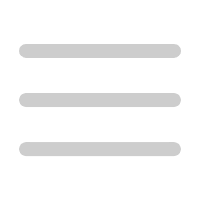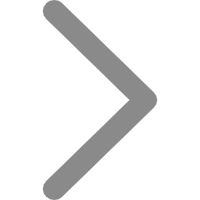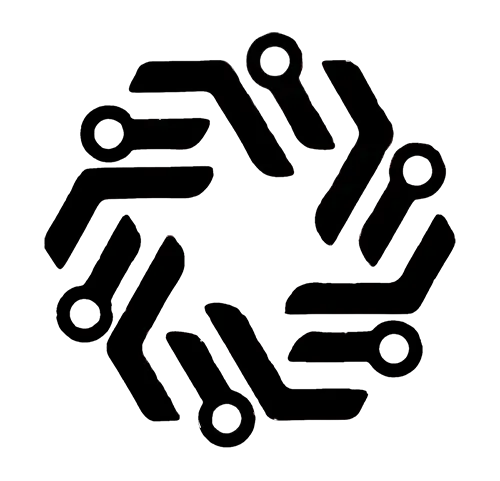
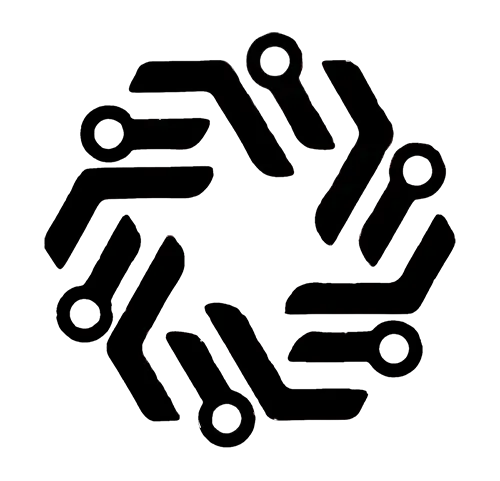
Adjust PPT content through outline editing
Position: Click 「Outline」 to open the outline list and view and edit all outline contents.
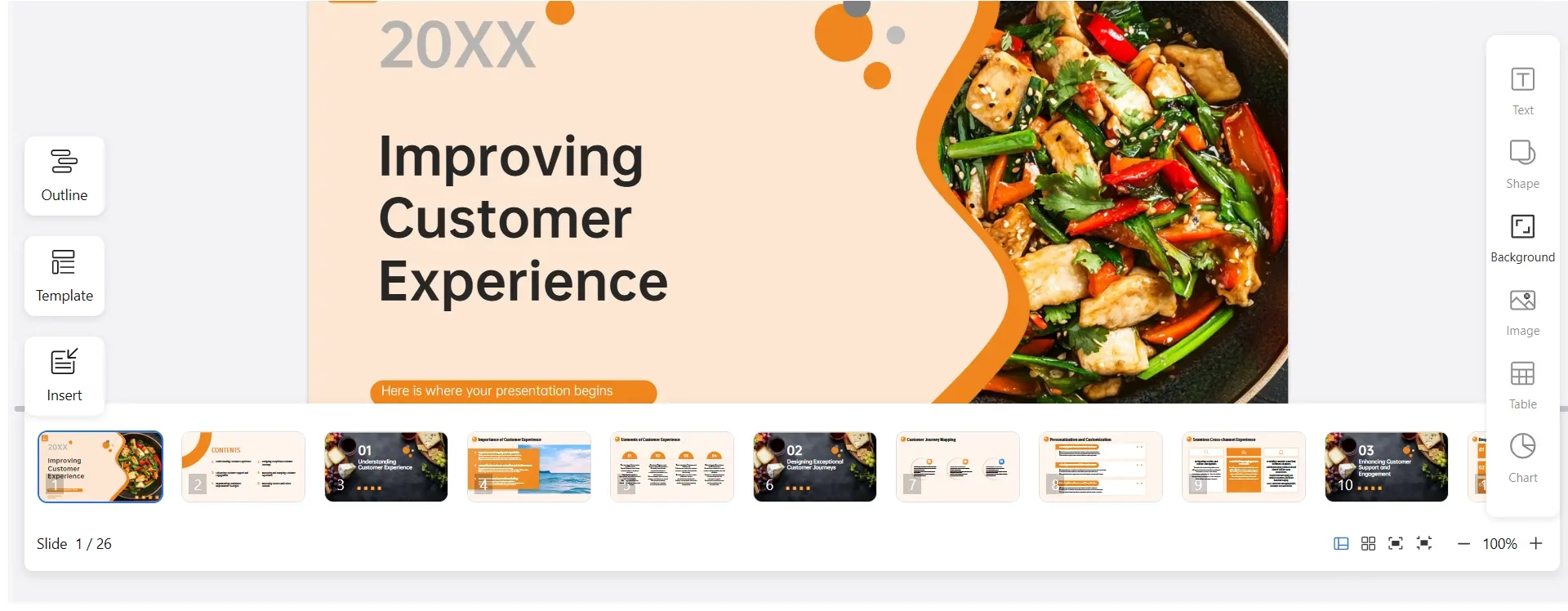
Edit: Click the outline on the left. After you enter the edit content in the outline, the changes will be synchronized in the canvas.
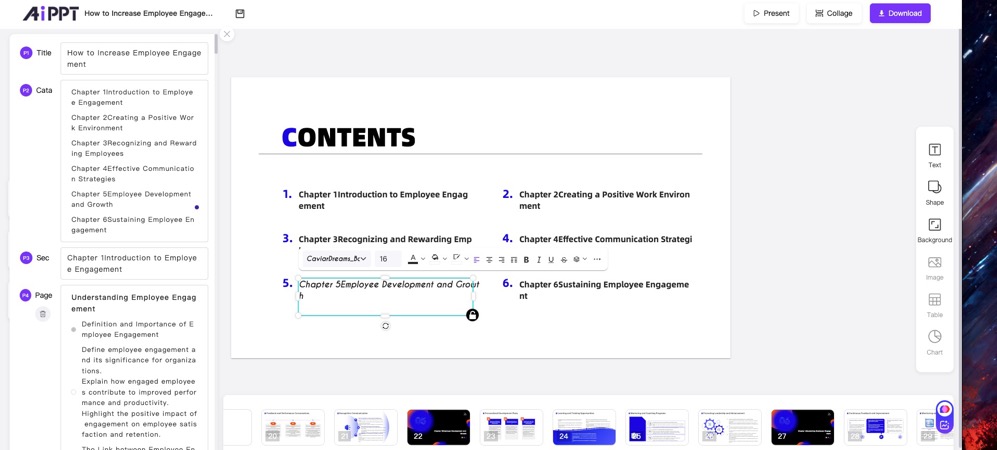
Add content: Add text Click 「Add one item」 to add a group of content on the current page, including the text title and text small words.
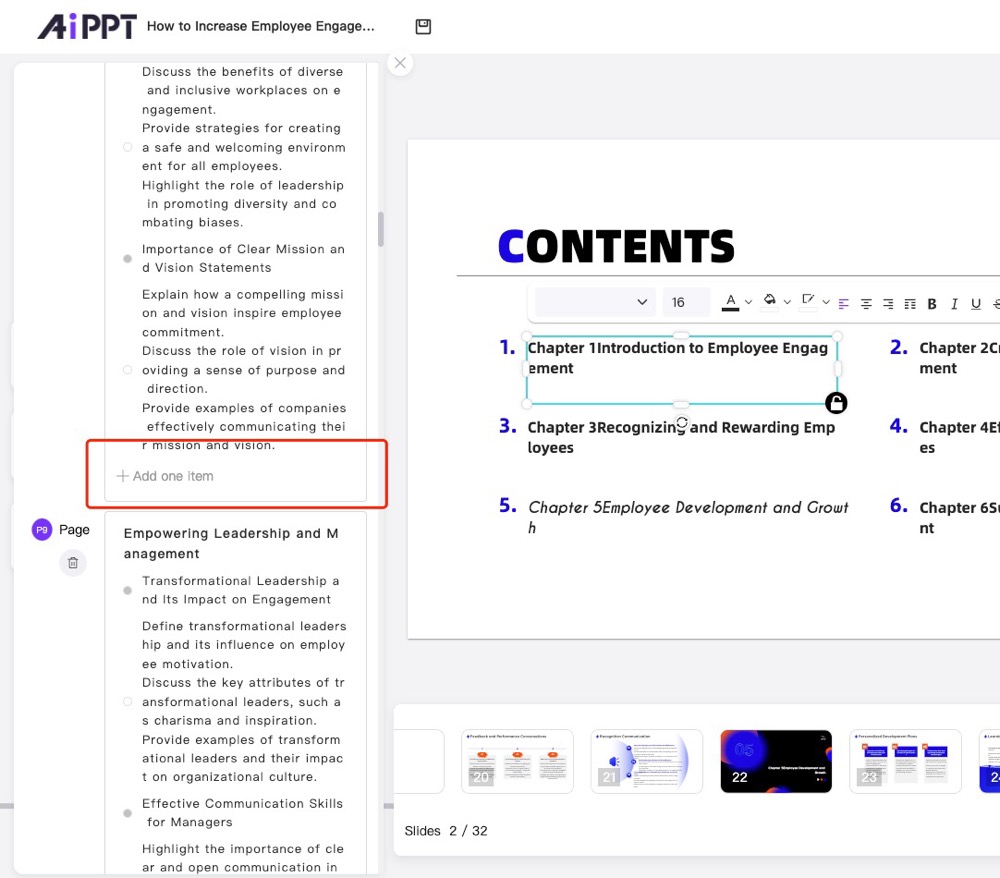
Add page: Move the mouse to the outline list and click add to add a PPT page here.
Delete content: Click the text or title. After you click delete, the content of the group is deleted, including the text title and text characters. The content is also deleted from the canvas.
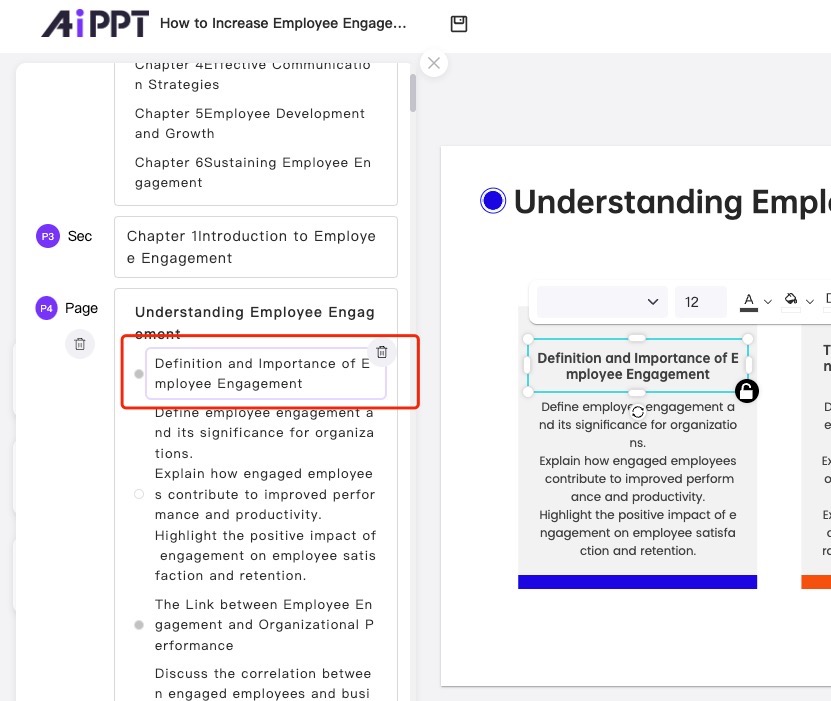
Delete the page: Click 「delete」 to delete the entire PPT page.
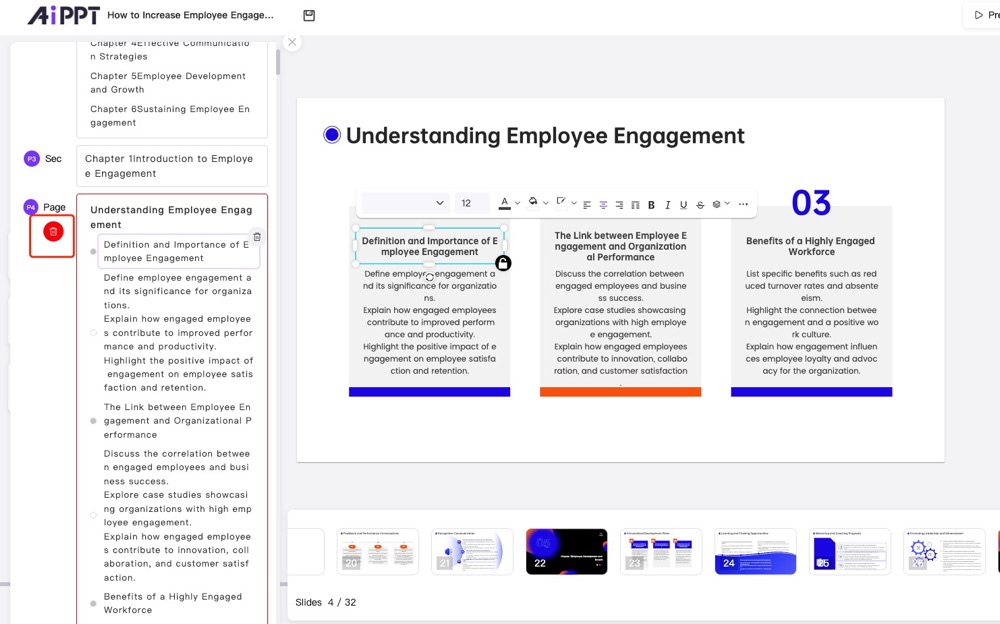

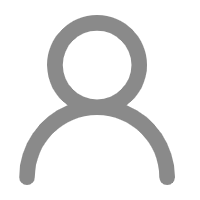
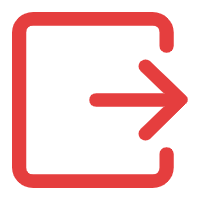
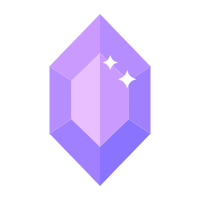 {{ getUserDataNow.username }}
{{ getUserDataNow.username }}